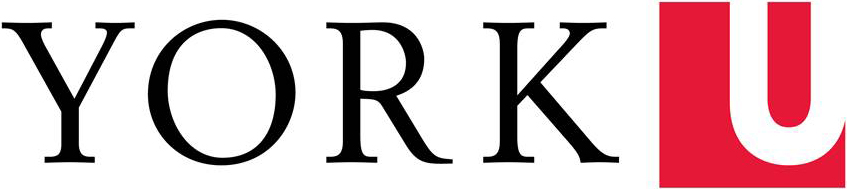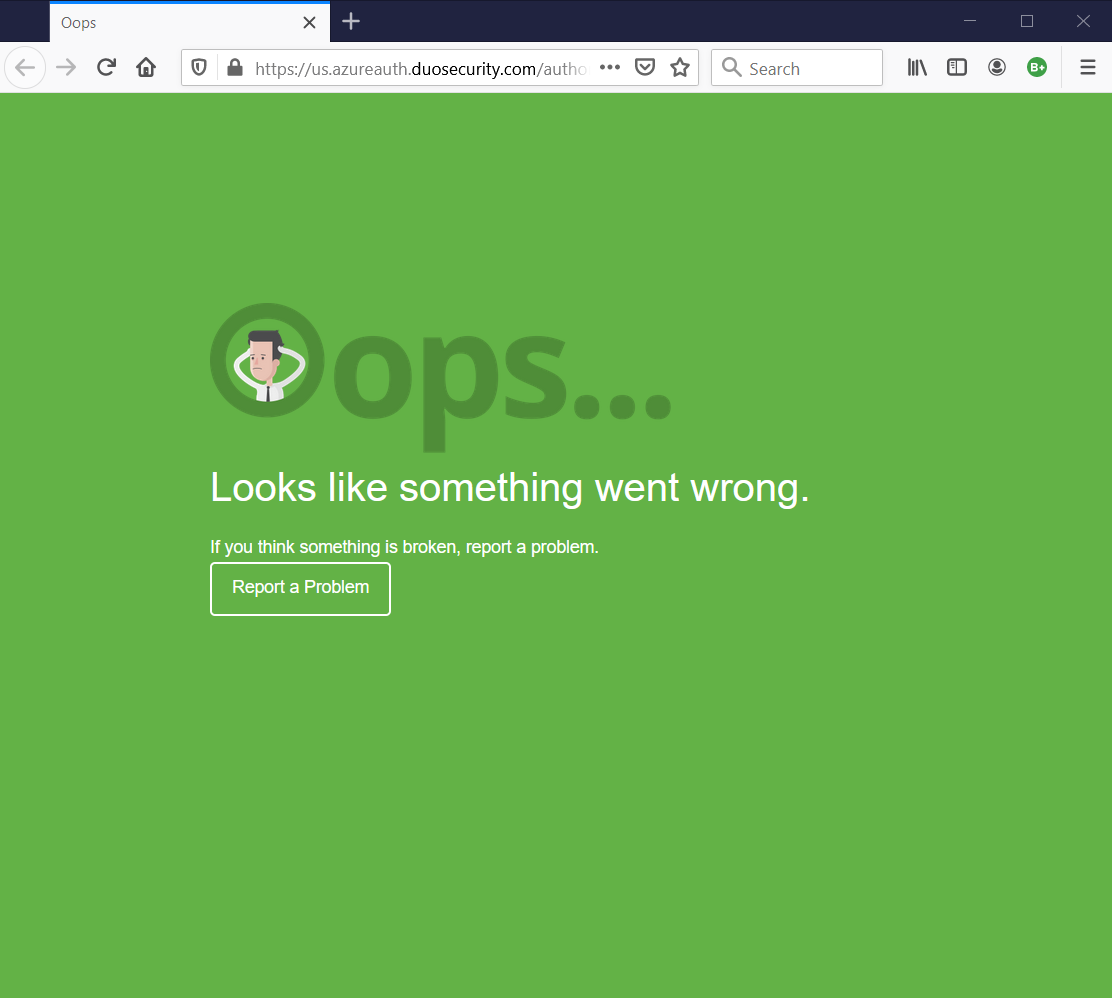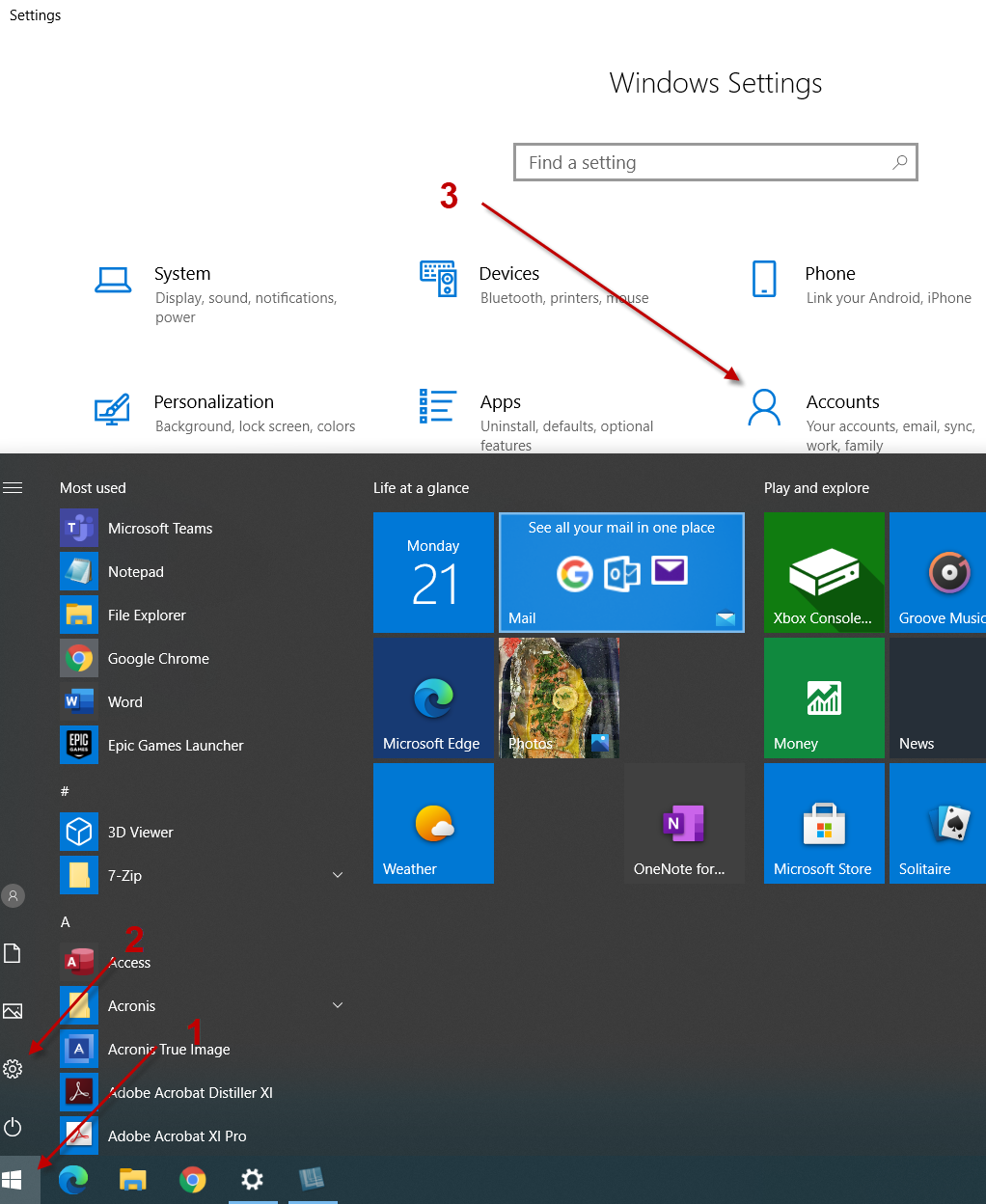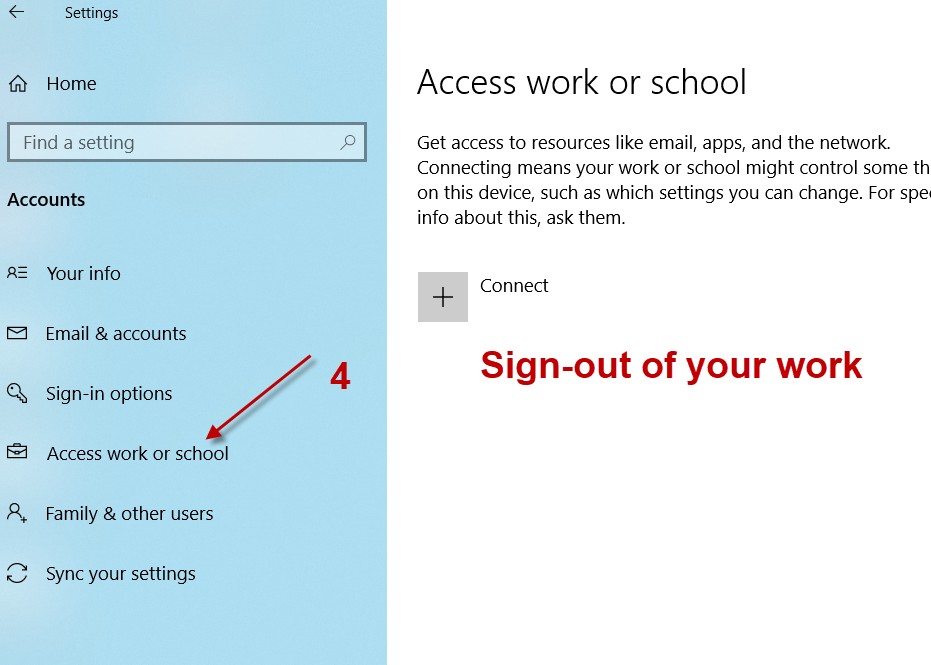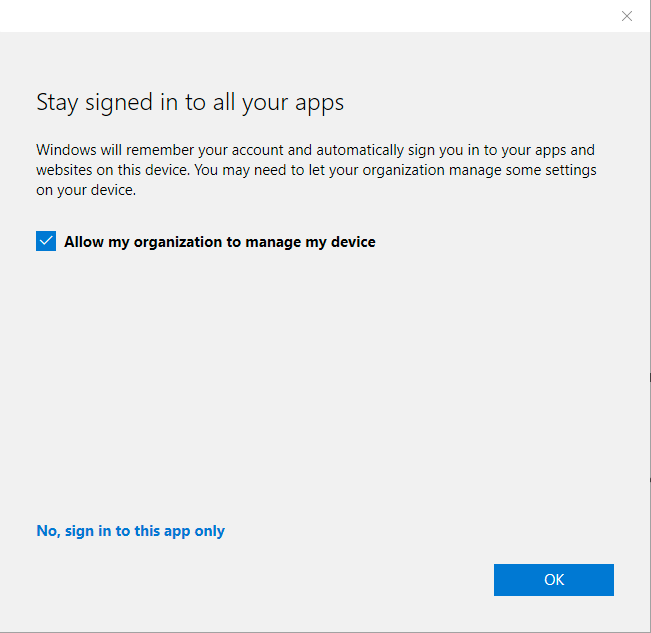If you try to launch the Microsoft Quick Assist and you receive the "Oops Looks Like Something Went Wrong" message, your Microsoft 365 Work or School Profile may not be properly configured. The steps below may help you fix the issue.
Step 1. Click on the start up menu¹, go to Settings² and Accounts³
Step 2. Go to Access work4 or school and sign-out of your York profile
Step 3. Launch one of the Microsoft Office Suite programs. In this example, I have chosen Word. Go to File, Office Account5 and Sign out6.
Step 4. Close Word and launch it again. If you are prompted to sign in, stop. If Word automatically signs you in, Repeat Step 3 until you are prompted to sign in.
Step 5. When you are prompted to sign-in, login with your PY account.
Step 6. The checkbox "Allow my organization to manage my device" is checked by default. You can uncheck the box. Click OK.