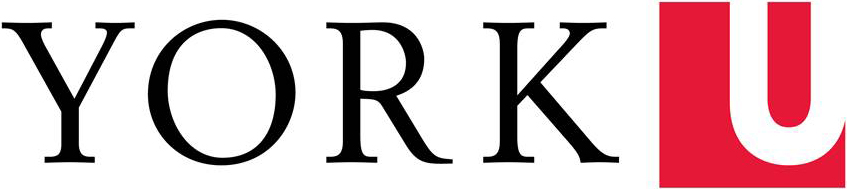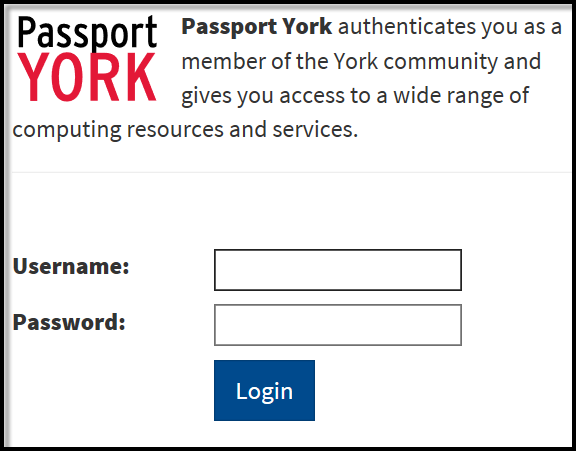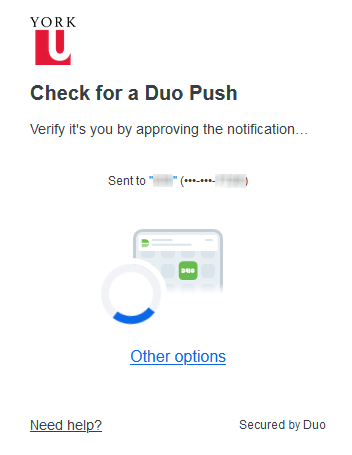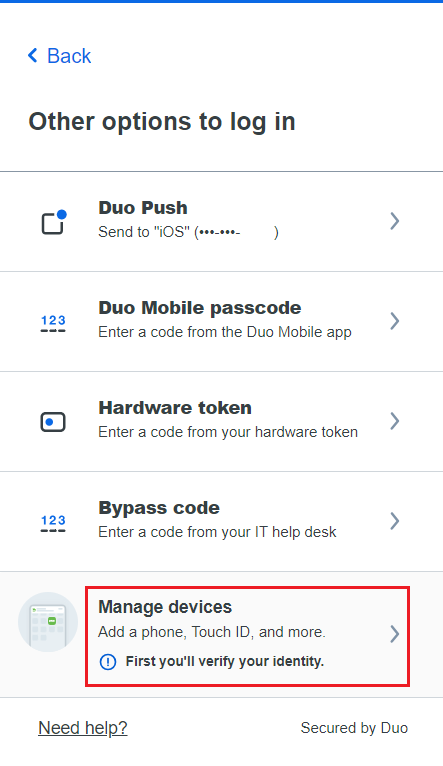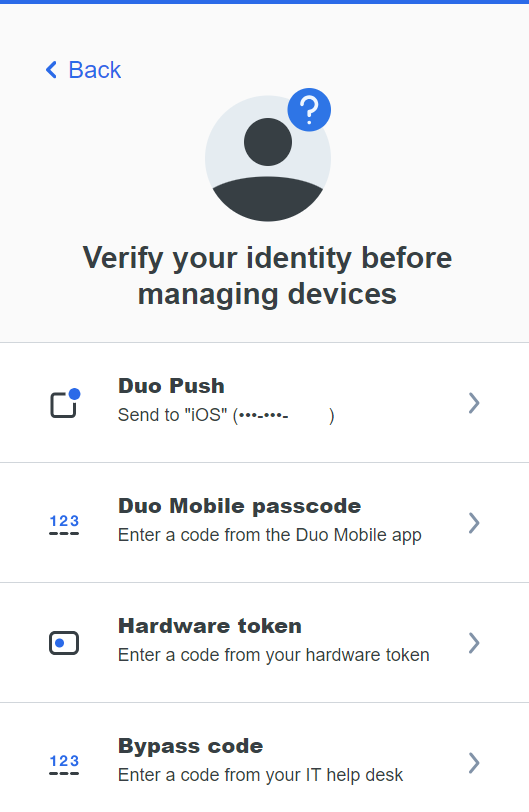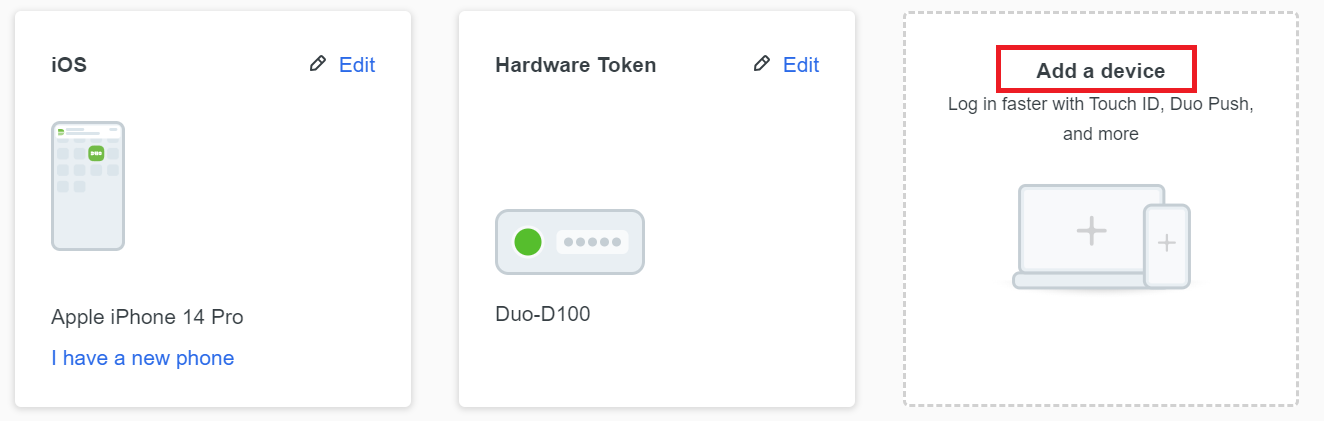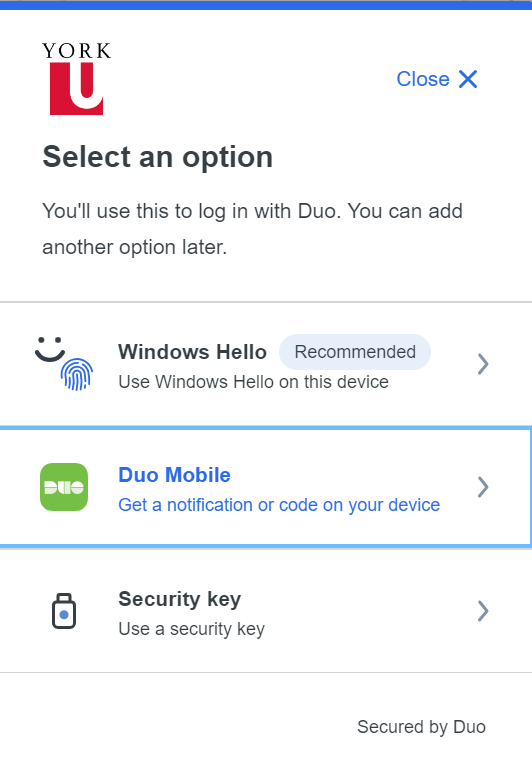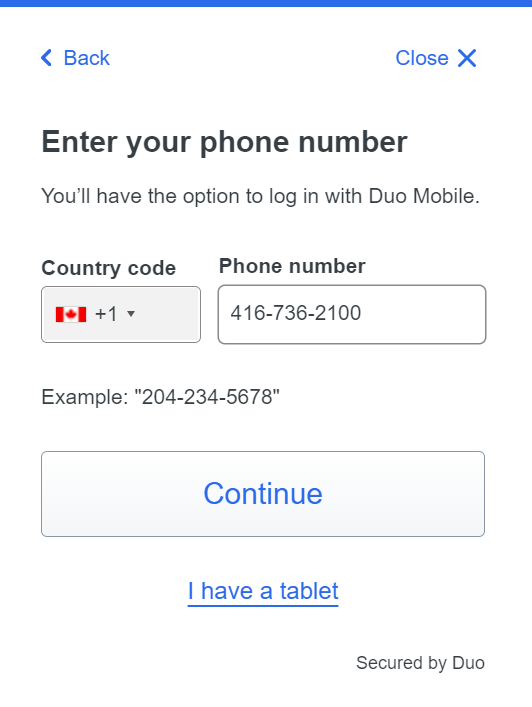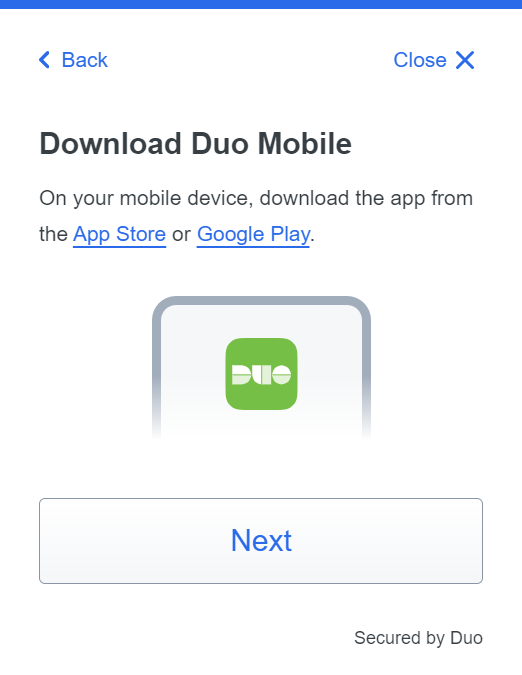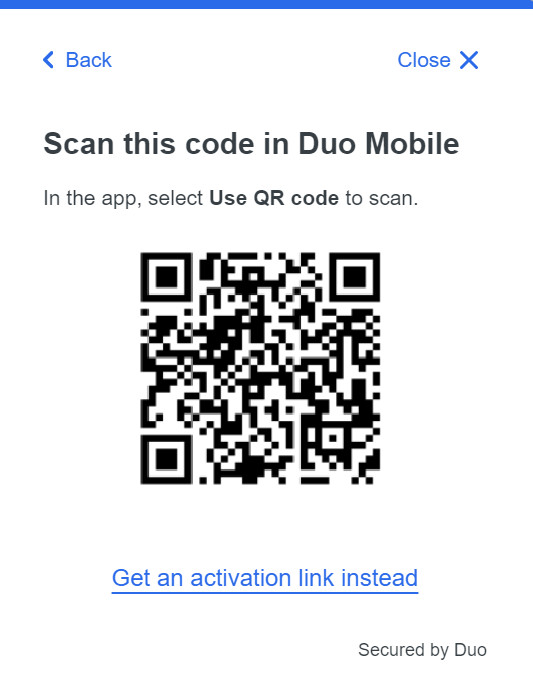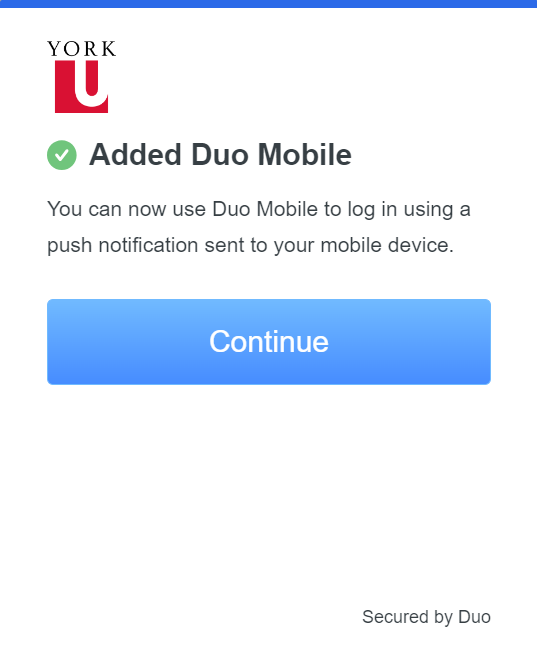Have a new phone? Want to add a security key? You can easily add new devices from the Duo Prompt. If you upgraded your phone and you do not have the original device, please stop and read the FAQ on How to migrate the Duo Mobile app to my new phone ?
Setup a New Device
Step 1. Go to Manage My Services and log in to Passport York
Step 2. If you have the automatic "Duo Push" set, select "Other options".
Step 3: Select "Manage devices".
Step 4: You will have to verify your identity using a previously known authentication factor before you are able to add or remove any devices.
Step 5: Once you have been verified, you will see the Device Management Dashboard, where you can select "Add a device".
Step 6. Choose the new device you want to add. In this example, we'll add another phone.
Step 7. Enter your phone number and click on "Continue".
Step 8. Install the Duo Mobile app on your new phone and click "Next".
Step 9. Scan the barcode with the app's built-in barcode scanner.
Step 10. The "Continue" button is clickable after you scan the barcode successfully.
Step 11. The new phone is added and listed with your other devices. You can click Add another device to start the setup process again.
Back to FAQ page